Did you know you can have a Pinterest button on your toolbar?
I had a Pinterest button my toolbar, but it quit working so I 'had' to on a search to find how to fix it. It is GREAT for pinning when the site doesn't have it's own pin button.
I ran across this site; Pin League
Their instructions are written for Firefox (which I use) and for the older version of Pinterest. Since I have the newer version of Pinterest, I thought I would offer the instructions here. You do not have to have Firefox to follow these instructions.
1) Log into Pinterest
After you log on you should see this at the very top of your page
2) Click on the "menu" button from the top left
After you click you should see:
3) Click on the "About" button
After you click About you should see:
4) Click the "Goodies" button
After you click Goodies you will see this (or whatever they have changed it to by the time you read this)
Scroll down the "The Pin It Button"
5) Draaaggg the button to your toolbar (just as they say).
Wa La...
You now have a "Pin It" button on your toolbar!! Now you can pin from all of those sites that do not have pin buttons on their posts.
My button looks like this:
So don't freak out if it doesn't look red and say "Pin It" on it. It WORKS and that is all I care about!
Shared with:
The Dedicated House
Inspire Me Monday
Mop It Up Monday
My Repurposed Life
Pin It Now!








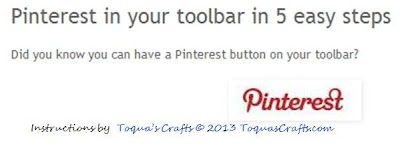
No comments:
Post a Comment
I would love to hear from you! As with anyone I love to read your comments! I respond to them all, via email unless you are a no-reply blogger. If you are a no-reply blogger please leave your email address. Thank you for stopping by and looking!
I reserve the right to remove any comments that I feel are inappropriate.